Once you are able to launch Worksnaps Client, there are a few things that will happen and need your configuration.
1. You need to answer a prompt from OSX system to allow Worksnaps client to capture screen. Without the permission from you, only the background of your screen will be captured (i.e., no application window will be captured.)
When you see the Screen Recording prompt dialog, please click Open System Preferences button.
2. After clicking "Open System Preferences" button in the previous step, you will see the following "System Preferences" dialog box.
(If you choose to "Deny" in the previous step, you can later manually open System Preferences -> Security & Privacy to perform the subsequent steps.)
You can also open System Preferences dialog by going to Apple menu and click on "System Preferences" in the menu:
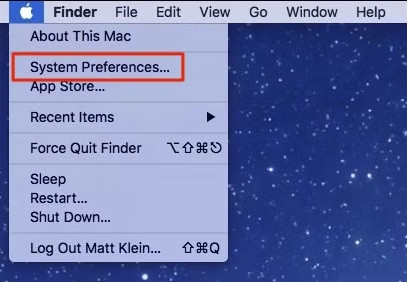
In System Preferences dialog, click Security & Privacy.
3. Under Privacy & Security, find Screen & System Audio Recording . Then on the right pane, toggle on Worksnaps Client to grant it permission to capture screen.
Figure 11
4. You might also see another prompt as below. Please click "Later" button then Worksnaps Client will be able to capture screen. (Although the message says Worksnaps Client will not be able to record the contents of your screen until it is quit, it is not true. You do not have to quit it by clicking "Quit Now". So, simply click "Later" will make it work.)
5. You need to enable Accessibility for Worksnaps Client also, otherwise, the Worksnaps client cannot capture keyword event, it can capture mouse event only. Under Privacy & Security find Accessibility. Then on the right pane, toggle on Worksnaps Client to grant it permission to capture screen.
(The following steps are needed if you capture your webcam images)
6. If you enabled webcam in Worksnaps client. It will prompt the camera access permission prompt dialog at the first time Worksnaps Client tries to capture webcam. You need to click OK button.
7. After clicking "OK" button in the previous step, you will see the "System Preferences" dialog.
(If you click "Don't Allow" in the previous step, you can later manually open System Preferences -> Security & Privacy -> Camera.)
Find "Camera" in "Privacy & Security", toggle Worksnaps Client to be on. Once this is done, the web cam image can be captured by Worksnaps Client program.







